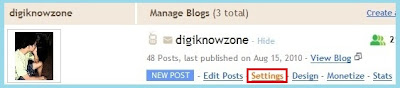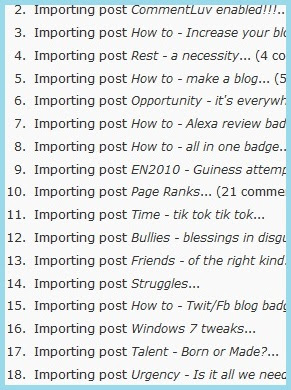Yes, some call it the 'Big Move' or the 'Slide'. Some say that moving to Wordpress is the next big thing, and I personally would have to agree on that. Good thing about Wordpress is it's more flexible. It has tons of plugins and widgets that will prove to be very useful to the improvement of your blog.
There are various ways on how to export a Blogger posts to Wordpress. I have tried several of them. And some might spell some unexpected results. What I'm about to teach you is so far, the most sure fire way to
export your Blogger content and import it to your Wordpress.
No Worries
You have no need to worry. It doesn't mean that if your exporting Blogger to Wordpress, your Blogger would cease to exist. It'll still be there and fully functional. What exporting does is actually backing up your blog posts and saving it as and XML file. It's somewhat the same with Saving a template which in turn, saves your current theme template in an XML file.
And oh, before I proceed, there's one, yes, just one requirement you would need to have. You must have a Wordpress account and upon reading this, I believe you already have on or is on the way to making one.
Whatever your reasons are, whatever you call it, and without further ado, here's how:
1. Login to your Blogger.com account and Go to 'Settings'.
2. In the settings menu, click on the 'Export Blog' link.
3. Next, you would need to download your blog into your local harddrive. You can do this by click on the 'Download Blog' button.
4. Next, is to convert the exported Blogger file to a Wordpress file. You can do this online with a conversion application provided by Google. Just go to blogger2wordpress.appspot.com. Click on the 'Browse' button to upload the blogger file you've downloaded recently.
5. Once the file has been uploaded, just click on the 'Convert' button.
6. The conversion process will take from atleast a few seconds to a minute. This depends on the connection your using. But once done, you will be asked to where you want to save the converted file. This will now converted to a WXR file.
Here's how it should somehow look like:
The first file is the converted Wordpress file and the second file is the downloaded Blogger file.
7. Once the file is saved, login to your Wordpress admin account. Proceed to yout 'Tools' then to 'Import'. And select on the 'Wordpress' link.
8. A pop-up installation will appear. Just click on the 'Install Now' button and the upper right portion. By installing this plugin, Wordpress allows you to upload WXR files.
9. After successfully installing the plugin, activate it by clicking on the 'Activate Plugin & Run Importer' button.
10. Now, select the WXR file from your local hard drive. Then click on the "Upload and Import" button.
11. On the next page, tick on the 'Download and import file attachments' checkbox and click on the 'Submit' button.
12. The next page will show you the progress of the upload process. Once done, you'll see a "Have Fun!" link at the bottom of the page which will lead you to your blog's home page.
Enjoy your posts! And oh, I forgot to mention digiknowzone.blogspot.com has it's own domain now! Feel free to visit and comment at: http://digiknowzone.com.
I hope this post was somehow a profitable read for you. Feel free to express your comments, reactions and questions in the comment box below. Until then, see you around!